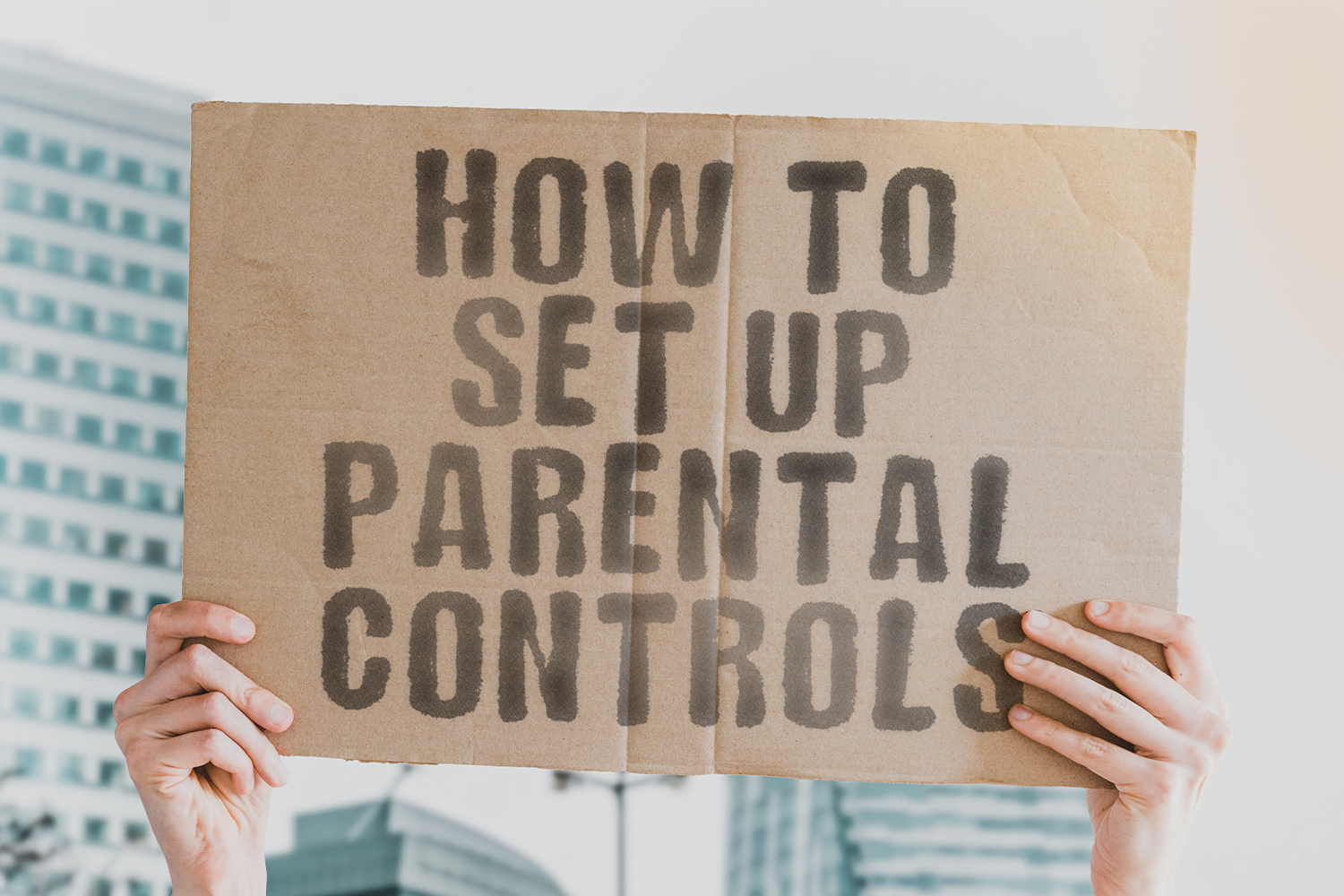Ask anyone with kids about their children’s tech habits, and prepare to hear about complaints, conflict, and even strain on the parent-child relationship. In some cases, kids can even become addicted to phones, apps, and game consoles, and parents may struggle to govern these situations in their homes.
We recommend you set up strong parental controls on your network at a router level because you deserve nothing less than the best when it comes to online safety for your family.
Today, let’s talk about how to set up parental controls on your router and regain the leverage, insight, and administrative capabilities you need to keep your kids safe in the digital age.
The Benefits of Routers with Built-In Parental Controls
Before you learn how to set up parental controls, it’s important to understand the reasons why a router with built-in controls is so important. Through its simple setup, centralized controls, and checklist of features, you’ll never look at another router the same way again.
Simple Setup
Setting up a Wi-Fi network is easier than ever. When parental controls are built into the product, it makes things even more simple.
The more streamlined, the better—and that also applies to parental controls that come readymade, right out of the box.
If you have any prior experience with third-party parental controls, you know it’s never a quick setup process. Even if the initial installation is fast, you still need to repeat the process on each device. It’s inefficient and often ineffective.
Rather than shopping around for multiple pieces of software and trying out different apps, stick with parental controls that are built-in to your router and save yourself the time and effort.
Centralized Controls
Kids are constantly pushing boundaries online and in real life, so don’t allow any weaknesses in your network. The best way to handle digital parenting is through a centralized control system, and that’s exactly what you get with router-level software.
When you install applications directly onto a device, they can be accessed and altered from that device itself. This creates vulnerabilities that children can exploit with a bit of effort.
Router-level parental controls help you keep the power in your hands as the network administrator and cut out any possibility of your system being compromised by curious kids.
Complete Feature Checklist
Not only are router-level controls more secure and easier to set up, but they also tend to feature a more robust list of settings and capabilities that you’ll want in your parental wheelhouse.
These router-level controls are often best equipped to filter content, set access schedules, block apps, monitor browsing, and even detect external security threats.
You may be able to find third-party software with these key features, but it will likely require more than one app to achieve the complete control you need. Leave nothing to chance and use a single router-level system to manage everything in one place.
Keep in mind that some routers have limited default parental controls, while others are bare-bones hardware with none of these features whatsoever.
Always do extensive research when shopping for a new router and make sure it checks all the boxes for performance, network security, mesh Wi-Fi capabilities, and parental controls.
Parental Controls Setup
Are you ready to set up network-level parental controls on your router? Every product is different, so be sure to read your router’s instructions carefully.
Still, most systems have similar steps for setup. Below, you’ll find the typical process, so you can know what to expect.
Establish Your Network
First things first: make sure your network is up and running with a password that only you know.
Your router password is often printed on the hardware itself, allowing children to log in with administrative abilities. By changing the password, you ensure that curious kids can’t easily compromise your network.
After you choose a new password, it’s time to test your network and ensure that everything is running smoothly. Every device from tablets and phones to game consoles and laptops should be connected to the same network and within your control as an administrator.
Access Controls
Every router has a different way to access the main panel for parental controls.
Some products will ask you to type in a specific web browser address where a control center has all of your settings available. Other products will automatically download an application to your computer that you can use to access these controls with one click.
We suggest familiarizing yourself with all your options for network controls and taking note of all the devices connected to your router—there might be more than you think!
Use the Mobile App
If your router has a dedicated app for your phone, that’s a huge advantage.
The best parental control apps let you change settings and stay notified about activity on your network. You don’t need to log into your laptop or go to an IP address portal. It’s all accessible on your smartphone, no matter where you are.
Configuration
Once your controls have been set up, it’s time to configure them to your exact specifications. These controls make the biggest difference, and we have some suggestions for the settings that work best.
Content Filtering
The best parental control systems allow you to filter content in clear terms.
For instance, you can block certain websites on particular devices or use pre-set filters to limit content categories as you see fit.
Content goes beyond websites, as well. You can go through a list of applications that you might deem problematic, whether it’s social media, video streaming services, smart home voice commands, video games, or instant messaging.
You should also be able to configure content filters by user profile, meaning each person on the network has different boundaries applied to their devices.
This flexibility is necessary if you have kids in elementary school, middle school, high school, or college all on the same network. You can set content filters based on their age and be specific with restrictions, rather than relying on one broad barrier.
Access Scheduling
Is there a time of day when you want to reduce your children's screen time? Maybe you want them to step away from screens altogether and join the family for dinner, or you need them to focus on tomorrow’s homework.
You can create access schedules in your parental controls center that are completely configurable based on user, application, and other variables.
For instance, if homework time is between five and seven PM, you can block access to distracting apps and websites. You can also restrict access to the entire internet at bedtime or reinstate access on weekends.
Every family approaches digital parenting differently, and access schedules are an important way to personalize your approach. Become familiar with your router's access schedule settings so you can discover the best parental controls tailored to your family's needs.
Browsing History
You can monitor browsing history in real-time or review browsing patterns over days, weeks, and months through the parental control access portal.
This feature is important to help track which sites and apps your children frequent and identify any trends that may concern you.
Treat this feature like your digital parenting analytics center, where you can find all the insights you need to make effective changes to your policies as needed. You can even review website reputations to see if you approve of the content or consider it inappropriate for young ones.
Intrusion Detection
Unless you’re a trained cybersecurity expert, you may need some help from your router applications to detect and defend against external threats.
While malware protection, ad blocking, and firewalls may seem unrelated to parental controls, the concept is the same. You want your family to be protected at all times, especially as kids navigate internet access at a young age.
Your security controls should be easily accessible and reviewable from a central app, giving you the power to protect against present and future threats to your network and devices.
Simple Setup, Full-Featured Controls
When it comes to routers, networks, and parental controls, you might feel like you need to make tradeoffs or compromises to get what you need.
Some Wi-Fi routers are geared for peak performance, while others are better suited for home network coverage. On the other hand, many routers lack parental controls or security features, even if they perform exceptionally well in speed and stability.
It is possible to find a Gryphon router that does it all, allowing you to set up parental controls with ease without compromising on the performance metrics that matter. Whether your priority is dual-band Wi-Fi with 5GHz bands, coverage over a massive square footage, or a router with tip-top speed, you don't need to sacrifice your children's online safety to make it happen.
Hopefully, this guide will help you find the best router and get the most of your purchase with parental controls that keep your family safe and happy.
Sources:
4 Ways to Set Up Parental Controls | How to Geek
How to Use Your Wi-Fi Router’s Parental Controls | CNET
Set Up Parental Controls on Router | High Speed Internet